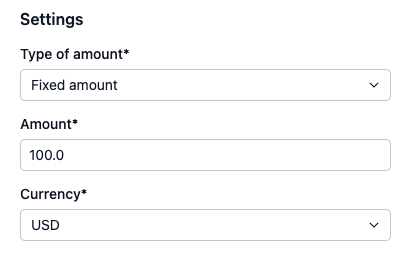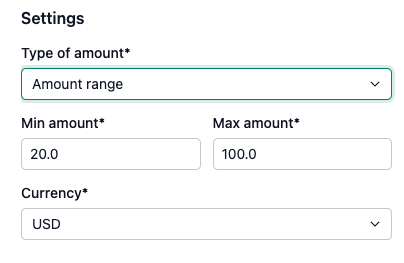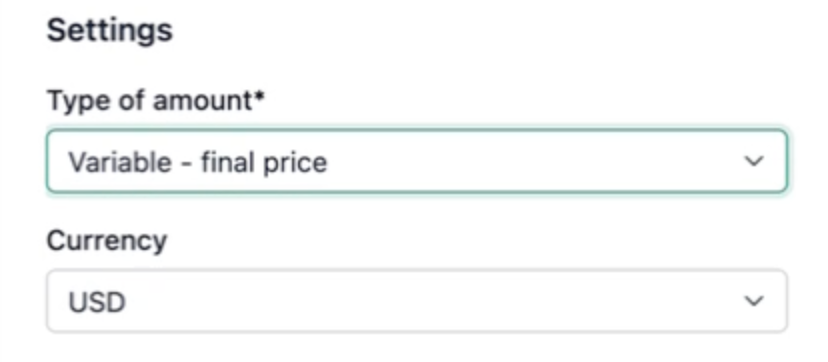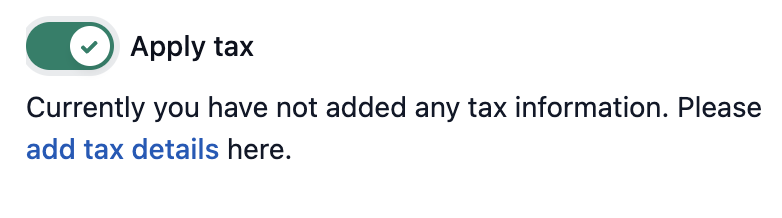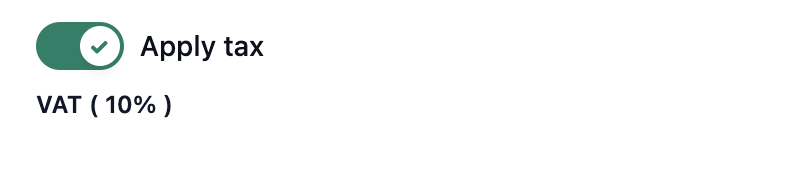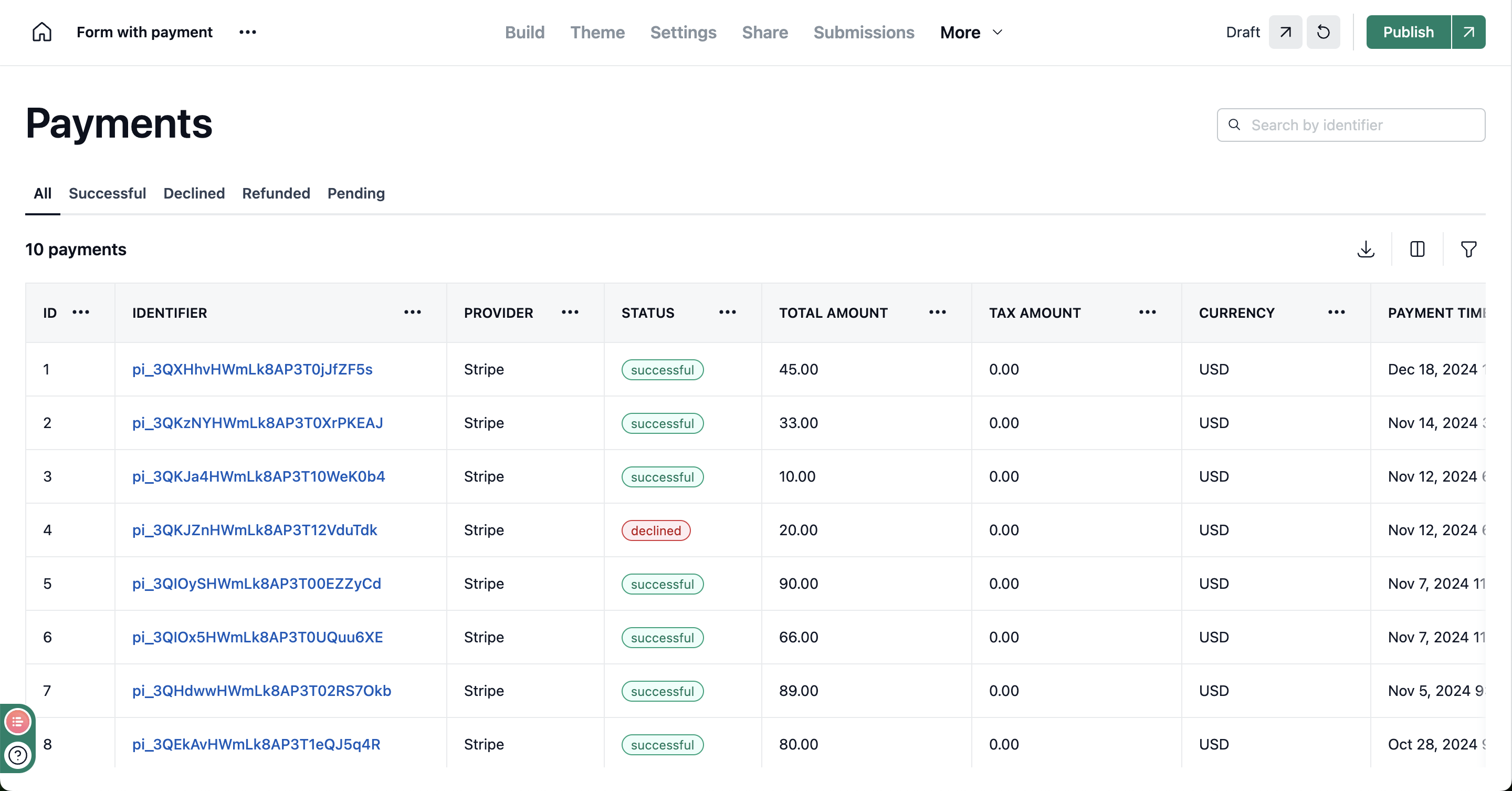With payment element, you can accept payments via NeetoForm. You can use this to sell your services, accepting payments for bookings and reservations, selling products, accepting donations.
With the payment element, your form responders can securely make the payment at the time of submitting the form but without leaving your form.
NeetoForm currently supports accepting payments via the following integrations.
Only one payment element can be added per form. Once you add the payment element, you will have to connect your Stripe or Razorpay account. After connecting your Stripe or Razorpay account, you will be able to configure other settings. NeetoForm does NeetoForm does not currently support UPI QR code payments through Razorpay. However, you can still collect UPI payments manually
Payment options
We currently provide 2 types of payment options.
-
Fixed amount
With this payment option, your form responders will pay a fixed amount configured by you. This is the most common type of payment option which is normally used for fixed price based services/products or bookings/reservations.
-
Amount range
With this payment option, your form responders will have the flexibility to pay based on a minimum and maximum price set by you. This option is particularly useful for forms which accept donations where the amount to be paid is decided by the responder. -
Variable amount using calculated fields
With this payment option, you can calculate the final amount based on the user's responses to form questions. This option is particularly useful for cases where the final amount is based on some calculations.
Taxes
You have the option to apply tax to the amount for both Razorpay and Stripe elements. Once applied, the tax will be calculated and added to the total. The tax breakdown will be shown to the customer on the form.
Switch on the Apply tax toggle to enable tax.
-
If you haven't added any tax details yet. Click on the add tax details link shown in the message You can follow the steps mentioned in this article to add the tax details.
-
If you have added tax details, you will be able to see the list of taxes configured for this form.
The applied tax details will be displayed to customers on the form. You can view the applied tax amount for each payment in the payment dashboard.
Payment dashboard
After you connect your payment provider, you will also have access to a Payments dashboard. All your payment related information will be available on this dashboard.
Do I need to be on the PRO account to add a payment element?
No, you don't need to be on the PRO plan. Payment elements are available on the free plan.
How much commission does NeetoForm charge?
NeetoForm does not charge any fee or commission for accepting payments. But Stripe or Razorpay fees will apply their fees as gateway charges.
Do I get an option to accept recurring payments?
Currently NeetoForm doesn't support recurring payments.
What currency options are available for payments on NeetoForm?
NeetoForm supports all currencies that Stripe and Razorpay support. Here is a list of currencies that are supported by Stripe and Razorpay.