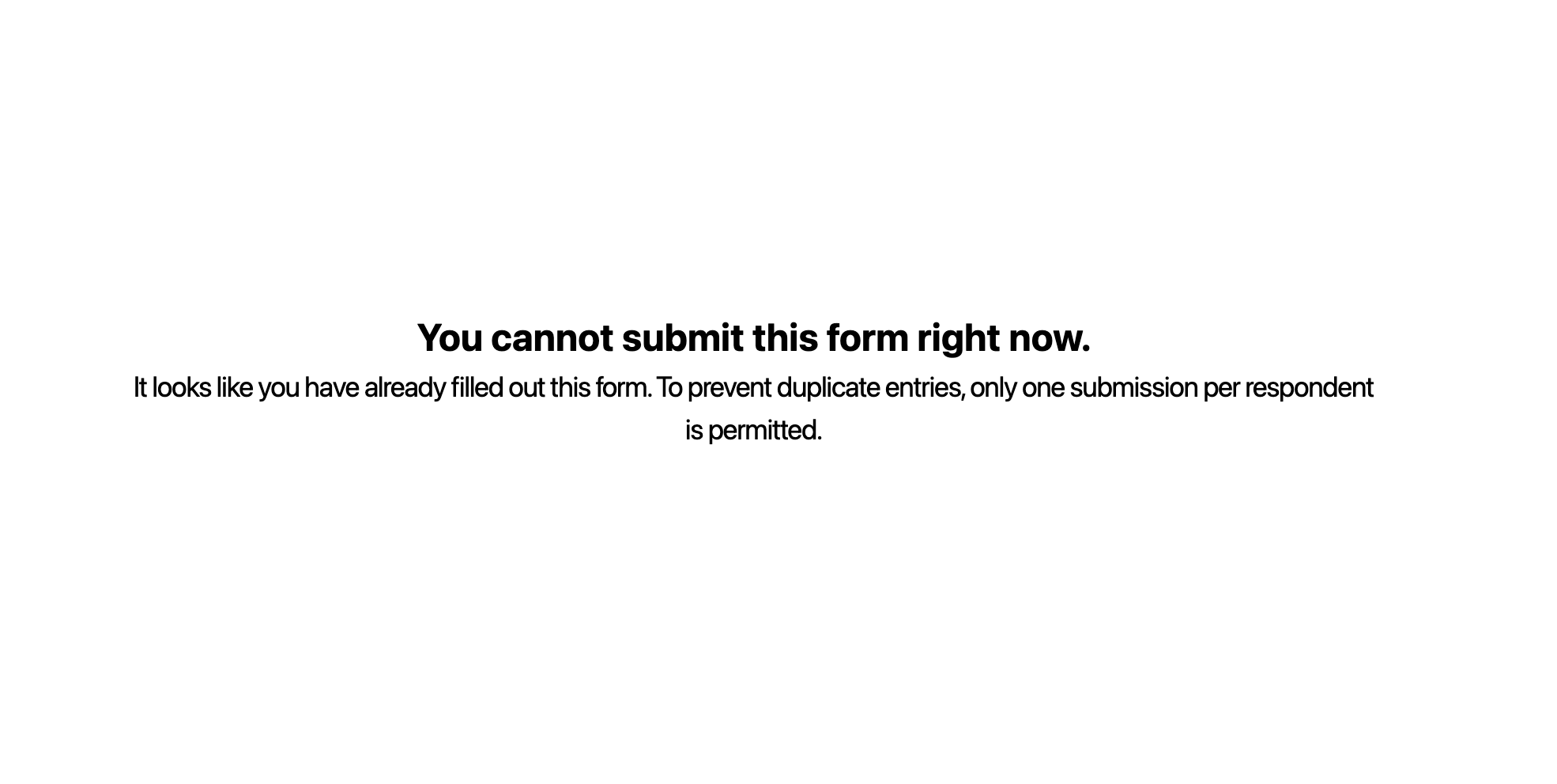By default, forms allow multiple submissions, but you can restrict this by enabling Prevent duplicate submissions. NeetoForm can ensure that your form does not receive multiple submissions from the same user
How it works
Let's say you are creating a feedback form for an event, and you want to ensure that each participant submits the form only once. So, after publishing your form, you can choose from different options to prevent duplicate submissions.
Whenever NeetoForm detects a duplicate submission attempt, the respondent will see the error page pop up, preventing them from submitting the form.
Preventing duplicate submissions
Go to the Settings tab.
Click on the Prevent duplicate submissions option.
-
Here, you will find four options to prevent duplicate submissions:
No Check: This is the default option, and it allows multiple submissions.
Use Cookies: This option performs a loose check. It verifies whether the submission came from the same browser by tracking cookies on the user's browser. This means that if a person has submitted the form, no one else using the same laptop can submit it.
-
Use IP Address: This option performs a strict check and prevents duplicate submissions by tracking the user's IP address.
Note that people on the same network, such as schools & colleges that share the same public IP address, won't be able to make submissions if one submission is already received.
Use form fields: Using this option, you can specify a form field from your form, like email or phone number, against which the uniqueness check would be performed. For example, you might want to restrict the submissions based on a unique email address or a registration number via a text input. a unique email address or a registration number via a text input.