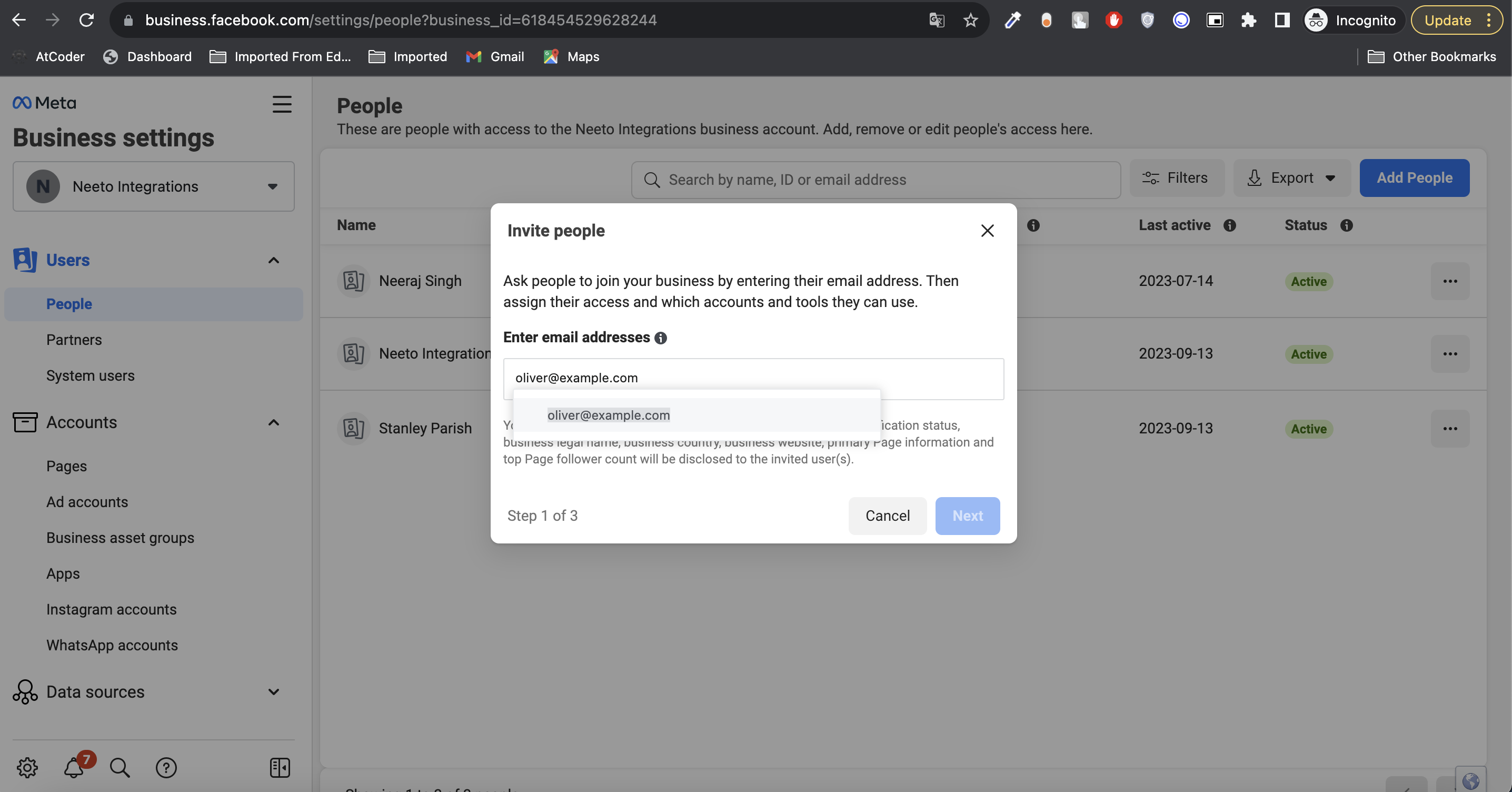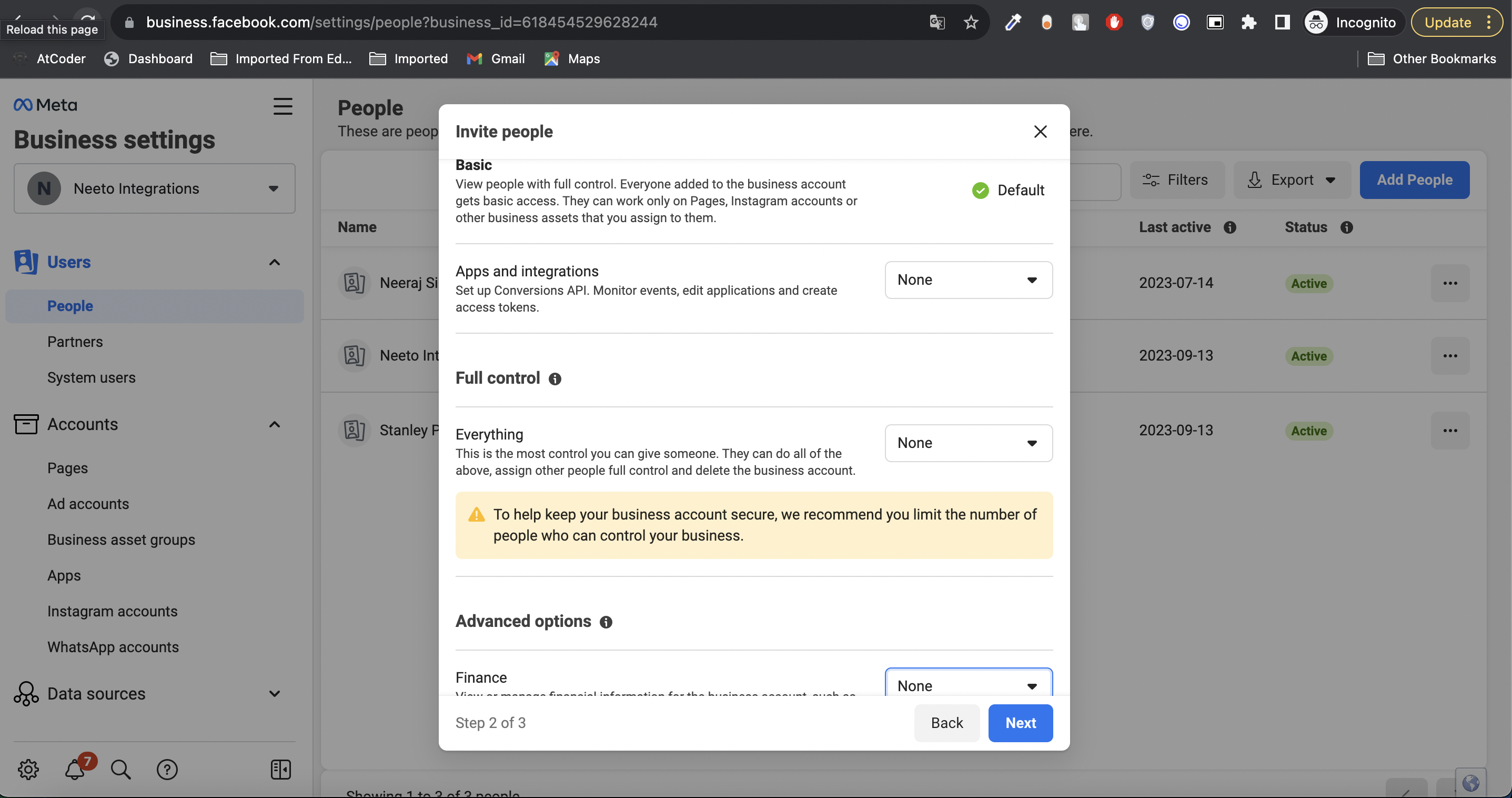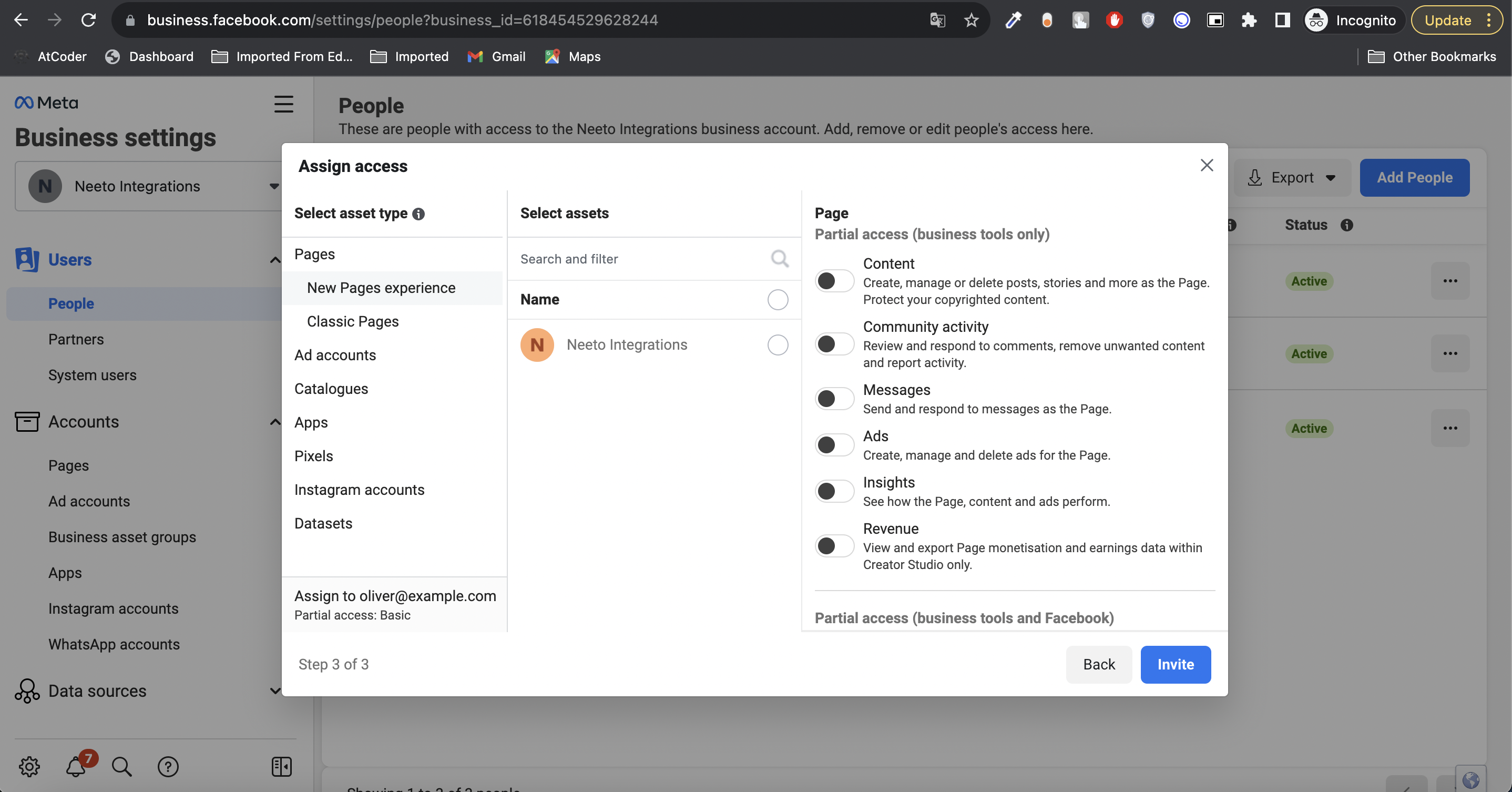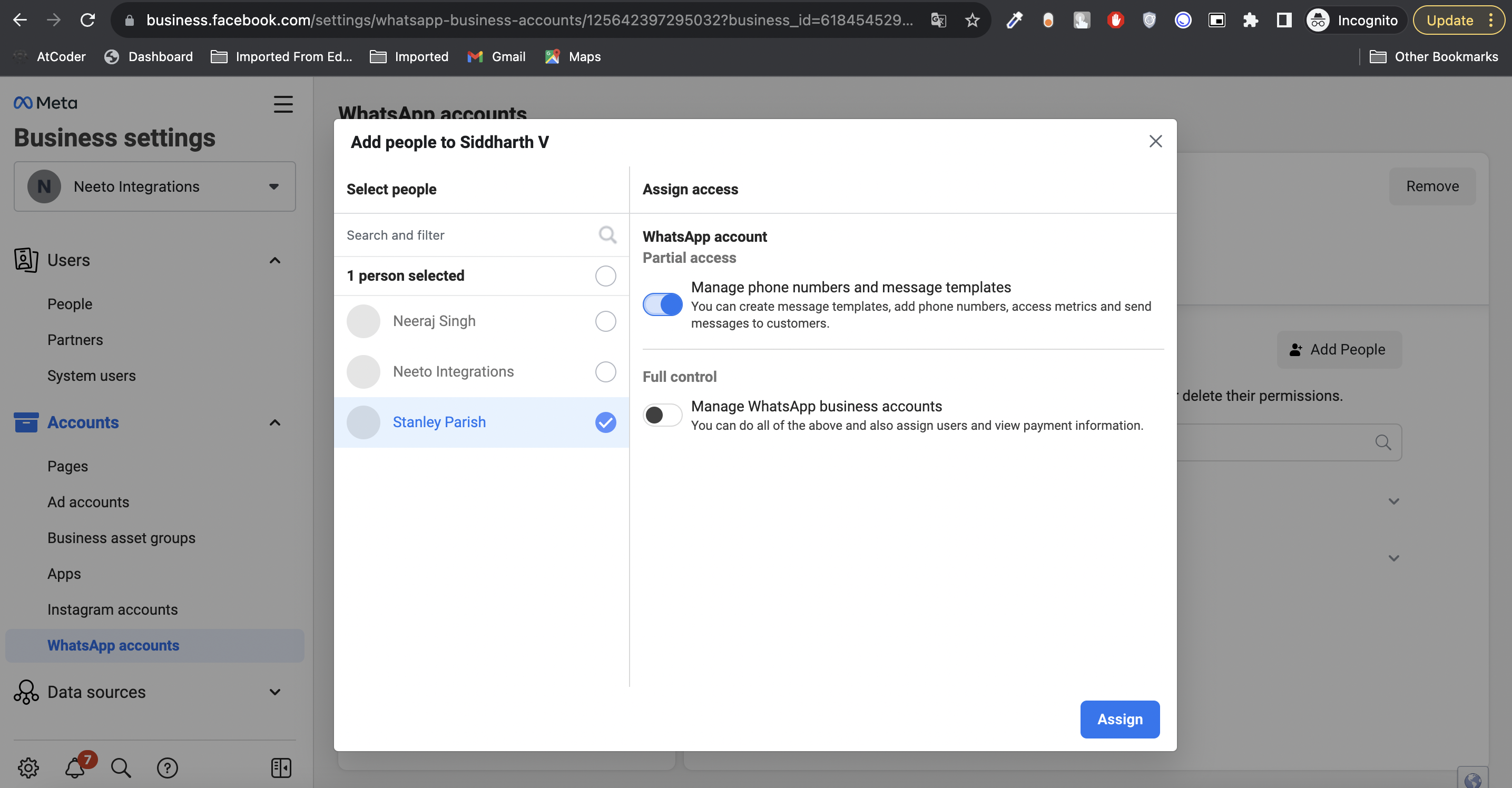Once you have collected information from your users via neetoForm, you might want to reach out to them. For example, a teacher might want to send course-related updates to her students. Although email is a perfectly fine option, but can go unnoticed. These days a lot of people use WhatsApp for communication. With neetoForm, you can enable and integrate WhatsApp Business Accounts(WABA) with your linked phone numbers, via which you can reach out and send updates to the people who submitted the form.
To use WhatsApp Integration there are a few pre-requisites:
WhatsApp Business onboarding guidelines and usage
Currently, neetoForm supports both embedded and manual onboarding flows to businesses for Whatsapp Business platform.
⚠️ Onboarding a phone number is required to enable receiving messages from WhatsApp users, and proper functioning of neetoForm Whatsapp Integration.
Requirements
The phone number for your business must be a valid phone number which meets the following criteria:
Owned by you
Has a country and area code, such as landline and cell numbers
Able to receive voice calls or SMS
Not a short code
Not previously used with the WhatsApp Business Platform
If the phone number is currently registered with WhatsApp Messenger or the WhatsApp Business App, it needs to be deleted first. See Migrate an Existing WhatsApp Number to a Business Account
Migrate an Existing WhatsApp Number to a Business Account
You can use a phone number that is already registered with the WhatsApp Messenger or the WhatsApp Business App. Remember to back up your chat history from the WhatsApp Business App. These are guides on how to do so for Android or iOS.
⚠️ Once a phone number is migrated to the WhatsApp Business Platform, it cannot be used on the WhatsApp Business App concurrently. The number must be used either on the Business Platform or on the Business App
To migrate a number, you must first delete the WhatsApp Messenger or WhatsApp Business App account.
Open WhatsApp Messenger or WhatsApp Business app on your Android or iPhone
Navigate to Settings > Account
Select Delete my account. Messages sent to this phone number will be queued in the meantime
Follow the steps to delete the WhatsApp account for that phone number. It may take up to 3 minutes for the disconnected number to become available
For more details on how to `Migrate an Existing WhatsApp Number to a Business Account` visit -
Embedded Onboarding
Currently neetoForm support embedded signup for business onboarding on Whatsapp Business Platform.
Refer - https://developers.facebook.com/docs/whatsapp/embedded-signup/
Manual Onboarding
In case if a business is facing issues with Whatsapp embedded onboarding flow, they can connect with neetoForm support team for manual onboarding of the business on Whatsapp Business Platform.
Ensure the phone number is neither used on WhatsApp Messenger nor the WhatsApp Business App, reach out to neetoForm support through Chat support or [email protected] onboarding the phone number to be used with WhatsApp Integration.
If the Facebook Business account is available, the team will provide access to the Whatsapp Business platform portal for the onboarded number at https://business.facebook.com/wa/manage/phone-number. Otherwise, the neetoForm team will assist in connecting the WhatsApp Integration.
Adding an onboarded phone number to client Facebook Business
Visit https://business.facebook.com/settings/people to add the Client's Facebook business account.
Click on Add People button, enter Client's email listed in the Facebook Business account, and go to next step.
Ensure default permission are selected with Basic access, `None` selected in `Apps and integrations`, `Full control` and `Advanced options`.
Press on Invite to send the invitation to access the phone number asset. No other action is required on final step before clicking on Invite.
Once the Invitation is accepted we proceed with the next step to add them to their phone asset.
Go to https://business.facebook.com/settings/whatsapp-business-accounts/ and select the onboarded phone number account.
Press `Add people` and add the above-invited business client, and ensure to give personalized access based on requirement `Partial access` can be provided.
Once the client is added they will be able to access phone number-related APIs, details, and settings.
Handling WhatsApp Message templates
neetoForm depends on adding WhatsApp templates to broadcast form response messages to form submitters (Refer - Handling WhatsApp message templates). Templates are used in template messages to open marketing, utility, and authentication conversations with customers. Unlike free-form messages, template messages are the only type of message that can be sent to customers who have yet to message the business, or who have not sent the business a message in the last 24 hours.
Templates must be approved before they can be sent in template messages. In addition, templates may be disabled automatically based on customer feedback. Once disabled, a template cannot be sent in a template message until its quality rating has improved or it no longer violates our business or commerce policies.
Creation
Currently, the template creation process is manual through use the WhatsApp Manager to manually create templates.
Approval Process
Once a template is created it can be submitted for approval. It can take up to 24 hours for an approval decision to be made. Once a decision has been made, a notification will appear in the WhatsApp Manager and an email shall also be received to the Business Manager admins. In addition, webhook notification shall also be received if subscribed to message template status changes. See Monitoring Status Changes.
If your message template is approved, its status will be set to Active - Quality pending and it shall be ready for sending to customers. If it is rejected, edit and resubmit for approval, or appeal the decision.
For more details on handling templates - https://developers.facebook.com/docs/whatsapp/message-templates/guidelines
To send Whatsapp messages from neetoForm
Form organizer can initiate the WhatsApp message action under the Form "Submissions" tab. It uses the WhatsApp template messages to make interactive messages for bulk responses.
Refer this step by step walkthrough of procedure to send Whatsapp responses to Form submitters:
1. Select the Form submissions with which you need to proceed sending Whatsapp messages.
2. Select Send Whatsapp message option from Take action select element below the top navigation bar, the Send Whatsapp pane will open on the right. The pane will enables to select the WhatsApp message template and the contact Form field to use for sending WhatsApp messages.
3. Once selected, press the "Send" submit button, finally confirm the message sending in "Send Whatsapp message?" dialog box to respective valid submission contacts by clicking the "Send" button.
WhatsApp Conversation Pricing
The pricing of the conversation started is based on the category the Whatsapp message template belongs to. The template messages used in WhatsApp are categorized in
Marketing — Enables you to achieve a wide range of goals, from generating awareness to driving sales and retargeting customers. Examples include new product, service, or feature announcements, targeted promotions/offers, and cart abandonment reminders.
Utility — Enables you to follow-up on user actions or requests. Examples include opt-in confirmation, order/delivery management (e.g., delivery update); account updates or alerts (e.g., payment reminder); or feedback surveys.
Authentication — Enables you authenticate users with one-time passcodes, potentially at multiple steps in the login process (e.g., account verification, account recovery, integrity challenges).
Service — Enables you to resolve customer inquiries.
For pricing details refer -https://developers.facebook.com/docs/whatsapp/pricing#conversations
Troubleshooting
This section explains how to troubleshoot messaging problems if encountered while using the API.
Message Not Delivered
Possible Reasons
The following scenarios can cause a message to appear as "sent" but not "delivered":
The customer did not come online during the 30 day window where we hold messages for offline customers.
The customer has blocked the business.
The customer is in a restricted or sanctioned country.
In all other scenarios, the API returns an error code with an error message describing the nature of the error. Example scenarios:
Invalid request parameters
Integrity errors
The customer has not accepted WhatsApp's new Terms of Service and Privacy Policy. Please send the end user this link https://wa.me/tos/20210210 to accept the latest Terms of Service.
The customer is using an old version of WhatsApp. Customers should use the following version or greater:
Android: 2.21.15.15
SMBA: 2.21.15.15
iOS: 2.21.170.4
SMBI: 2.21.170.4
KaiOS: 2.2130.10
Web: 2.2132.6
The customer is part of an experiment group.
Reference for further updates - https://developers.facebook.com/docs/whatsapp/cloud-api/support/troubleshooting/